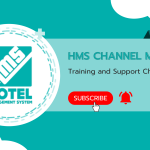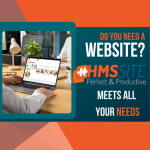faq
Read Most
Frequent Questions
This error means, room type has no available room for the date which you selected for making reservation. There are two causes for this error;
You may not select a room number when making a reservation for these dates before. If it’s causing of this, you can find the reservation which is not room selected on, Reports > Room Number Not Selected.
Or, Check-out time may be collided with other reservation. If it’s causing of check-out time, you should check the reservation which checked-out last for this room number which you are trying to make reservation.
This error causes of web browser’s caches. For fix this error, you can use “Clear the Browser” button on top right of the Monthly View page.
You can update your channel prices, availabilities and restrictions on Periodic Prices > Batch Updates button on the left menu. For this future, you must select update type, date range, days and channels which you want to update. After your updates are ready, you must click the Update button on the bottom right on this page.
You can view your channel prices, availabilities and restrictions on Periodic Prices > Overview button on the left menu. If you want to view details of updates, you can use Reports > Periodic button for this future.
Channels are listing hotel’s room types, not room numbers. Because of this, sometimes system cannot place the new reservations automatically to a room. If this happens, you should change the room number on the same room type and same dates at HMS. After that you able to place the new reservation.
In this case, these transactions won’t affect your availabilities on channels. You should update the channels’ availabilities from, Tools > Channel > Channel List menu. In this page you need to click connected channels one by one and go to step 4. On this step, you need to activate Availability option and click Forward.
This error happens if you didn’t check-out the guest before which you are trying to add. For fix that issue you need to click on “Click here for show GUEST NAME’s reservation card.” and check-out the reservation. After that, you able to add new reservation for same guest.
For this future, you can use Quick Transaction > Check-in / Check-out button on the Homepage. If you use quick check-in or check-out future, reservation’s date and time changes to when you did.
Deleting a channel reservation manually won’t open the reservation block dates on channels. Because users can delete it by mistake. If you want to open the dates on channels, you should wait until reservation cancelation from channel or cancel the reservation on HMS manually.
For viewing channel reservation credit card details on HMS, you can use “Reservation > Channel Reservation” on the left menu. In this page you should find the reservation which you want to view credit card details and click View button on the right.
At Channel Reservation Details page, you must follow Room option on the top right and go to bottom of the page. On the bottom of the page, you’ll see the “Credit Card Details”.
When you are using per person pricing model, other channels must be matched as per person pricing model. But on Booking.com, you can send per person rates directly from HMS.
For this future, you should follow “Facility > Room Type” on the left menu. On Room Type List page, you need to click “Edit” button which room type you want to send rates. On the Modify Room Type page you must click Pricing Policy > Details and select “Open to channels directly” option. After everything is ready you must Save the changes for sending the per person rates.