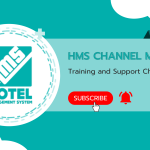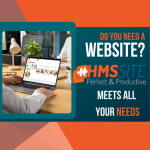HMS Hotel Program You can make pre-booking transactions for your guests on the home room view or monthly room screen.
Homepage Pre-Booking Process #
Click on the 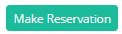
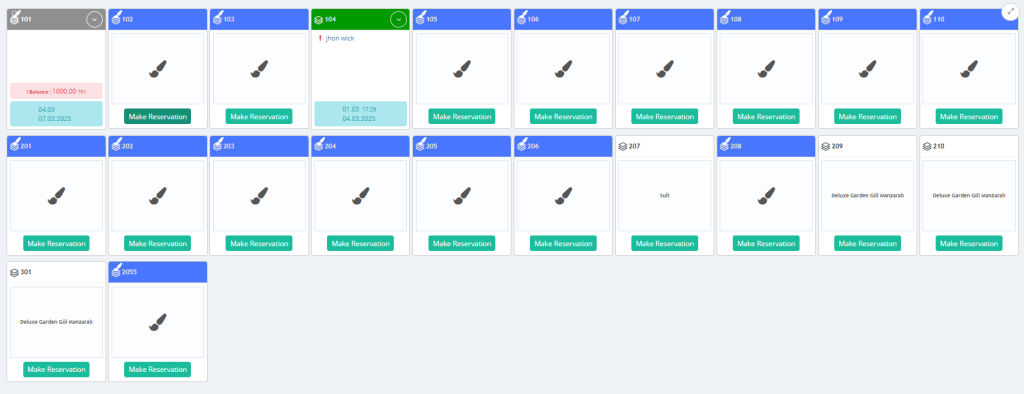
On the Add Reservation screen, you can fill in the necessary details with the guest information and select the “Pre-Booking” option by clicking on the reservation type option.

Monthly View Screen Pre-Booking Process #
On the Monthly View Screen, select the rooms and dates you want to pre-book by clicking on them. (see: How to Use the Monthly Room Screen) Click on “Pre-Booking” in the window that opens.

You can make the pre-booking process by filling in the required guest information on the Pre-booking pop up screen.
How to Cancel a Pre-Booking? #
Monthly View Pre-Booking Cancellation #
Click on the relevant reservation on the monthly room screen.

You will be directed to the reservation details screen by clicking the “Display” button from the drop-down menu.

On the booking details page, click on the “Cancel” link in the other section on the right side. By saying “Yes” to the confirmation message, you can reach the reservation cancellation screen. On this screen, the reservation cancellation description must be written.

Reservation List Page Pre-Booking Cancellation #
Another method where you can review the reservation details and make a pre-booking cancellation is the “List Reservation” page. You can access the reservation details page by clicking the