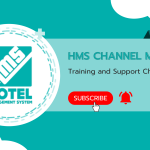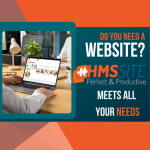Open Sale Operations
You can follow up the sales and service fees that you make other than your guests staying in your facility by adding them through the “Open Sales” menu.
You can access the Open Sales screen from the “Add Open Sales” button on the Transactions > Open Sales page.
How to Add an Open Sale? #

In the “Open Sale” pop-up window, select the section where the sale will be added and press the “Add Product” button.

On the Add Stock / List screen, click on the product / products you want to add to the open sale and transfer them to the “To Add to List” table and then click the “Add” button when your process is complete.

At the last stage of the open sale process, you complete your transaction in the “Open Sale” panel where you can add details such as price, name, surname, ticket, currency, etc. of the products you have added and complete your transaction by pressing the “Add” button.
Open Sales Collection / Closing the Account #

You can access the Open Sale Collections screen by clicking the “Encashment” button on the related open sale ticket on the Transactions > Open Sale Listing screen.

Select the payment method on the Collections screen and click the “Encashment” button to complete the collection process.

If there is a previous collection made on the related ticket number, you can see it in the “Collections Made” tab and reopen the closed account when deemed necessary.
You can access the open sales reports made in the previous months from “Open Sales Reports”.