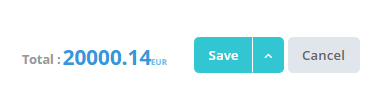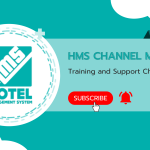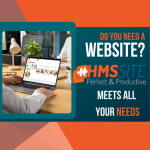Adding a Quick Reservation #
The HMS Hotel Program login screen is designed for front desk employees to quickly complete their daily work. On the main screen, you can view the availability of all rooms in your property and daily reports.
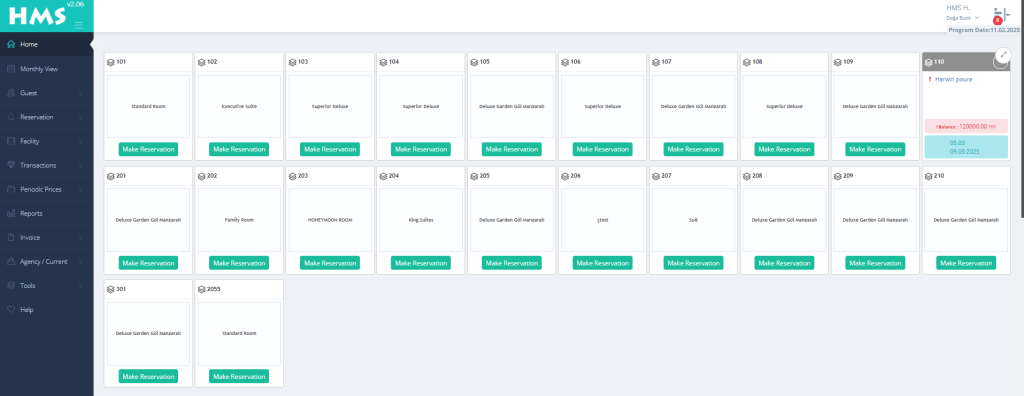
On the main page room view, select the room you want to make a quick booking and click the “Make Reservation” button.
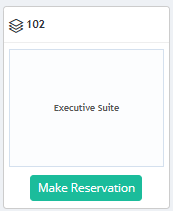
Add Reservation Screen #
After clicking on the Make Reservation button, the Quick Reservation Add screen will open. On the booking screen, you can complete the quick booking process by filling in your guest’s check-in and check-out dates, room type, room number, number of people, accommodation type, and daily rate fields if you wish.
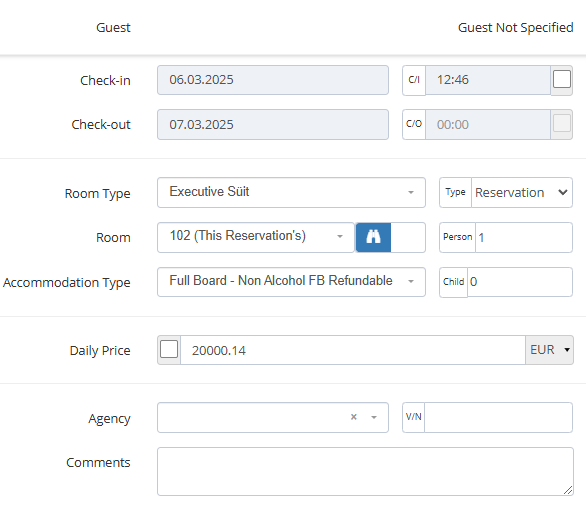
Add Guest Information #
At the bottom of the quick booking screen, there is a practical application where you can add the details of your guests staying in the room.

To add more than one guest information, you can add new guest information by clicking the + button.
Add Collection #
To add a collection during your guest’s check-in process, you can add it by clicking the + button in the section below and typing the collection type, payment method and description.

To complete your guest’s reservation, you can complete your transaction by clicking the save button at the bottom.