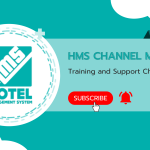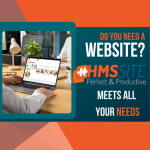How to Add a New Group Reservation? #
HMS Hotel Program offers options to create reservations with different methods. Quick Booking, Detailed Booking, Channel Booking and Group Booking are examples of these booking options.
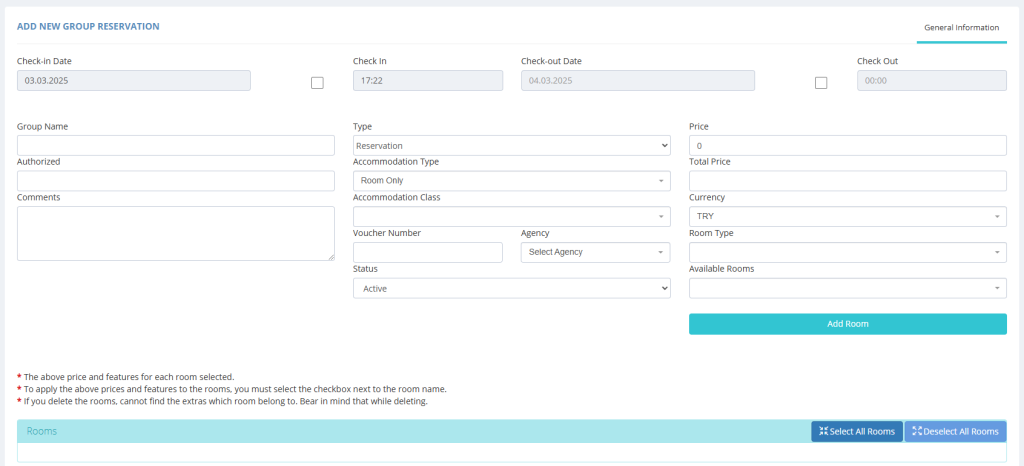
How to Create and Track Group Reservations? #
We can create a new group reservation with the Add button under the Group Reservation tab. Thus, instead of entering reservations linked to a single group one by one, we can close multiple rooms in the system by entering reservations at a single time.
On the Add Group Reservation page, after selecting the check-in date and check-out date respectively, we must specify the Group Name and Group Authorized name to the system. Optionally, we can also use the description section.
Unlike the information on the reservation creation screen, we need to enter the Price section manually. This section determines the daily rate of a room. Then, to specify the rooms, first select the desired Room Type and then the Room numbers and use the Add Room button. Thus, the rooms we have selected in the Rooms field at the bottom of the page will be listed. We can add Guests to the rooms listed in the Rooms field and remove the rooms we have added incorrectly with the Delete This Room button.
We can define additional information for our Group Reservation by using the optional fields Mail and Phones. With the “Add” button at the bottom of the page, we can finally create our Group Reservation whose information we have entered into the system.