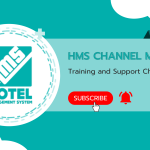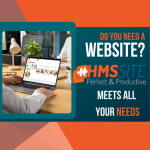Add New Hotel Expense #
To add a new expense to your hotel, click on “Movements” > “Expense” menu from the HMS Hotel Program side menu. In the “Expense List” screen, if there are expense items that have been added before, they will be listed.
Expenses List #
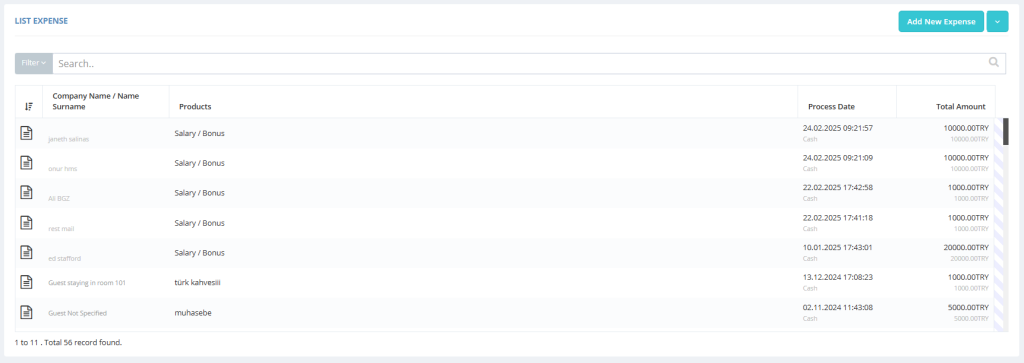
On the Hotel Expense Listing screen, click the “Add New Expense” button at the top. On the “Add New Expense” page, click on the “Add Product” button and the “Inventory List” screen will open where your previously added stocks are listed.
Listing Stock #
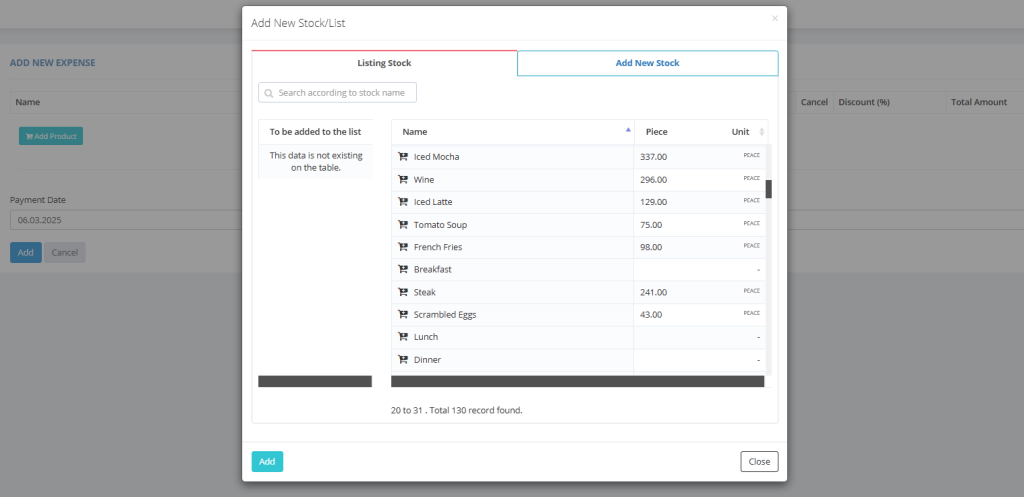
Add New Inventory Card #
If the product you want to add as an expense has been added before, add it to your list by clicking the + icon next to the product name. If you want to open a new product stock card that has not been added before, click on the “Add New Stock” tab.
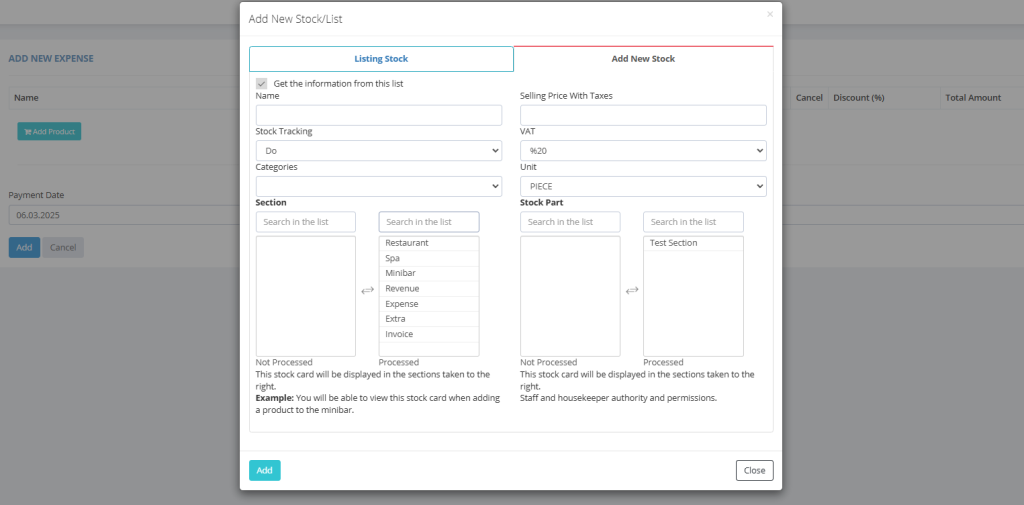
You can create a new stock card by filling in the information about the product, VAT rate, unit and category information on the Add New Stock screen.